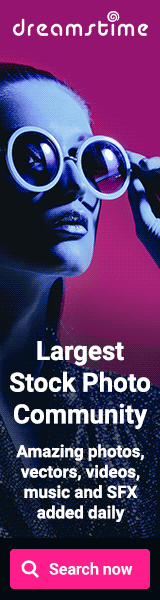How to use ReportNG with TestNG for HTML Reporting
Dec 26, 2014
10:25 AM
Labels: Ant , automation , eclipse , HTMLReporter , java , junit , JUnitXMLReporter , pom.xml , reportng , selenium , test , test automation , testng , testng.xml , webdriver
Labels: Ant , automation , eclipse , HTMLReporter , java , junit , JUnitXMLReporter , pom.xml , reportng , selenium , test , test automation , testng , testng.xml , webdriver
ReportNG is Open Source software, free to download and use subject to the terms of the Apache Software Licence, Version 2.0.
ReportNG is a simple HTML reporting plug-in for the TestNGunit-testing framework. It is intended as a replacement for the default TestNG HTML report. The default report is comprehensive but is not so easy to understand at-a-glance. ReportNG provides a simple, colour-coded view of the test results.
ReportNG generates 100% valid XHTML 1.0 files. The output can be customised by over-riding the default stylesheet with your own CSS file.
In this article we will learn how to integrate ReportNG with TestNG.
ReportNG is a simple HTML reporting plug-in for the TestNGunit-testing framework. It is intended as a replacement for the default TestNG HTML report. The default report is comprehensive but is not so easy to understand at-a-glance. ReportNG provides a simple, colour-coded view of the test results.
ReportNG generates 100% valid XHTML 1.0 files. The output can be customised by over-riding the default stylesheet with your own CSS file.
In this article we will learn how to integrate ReportNG with TestNG.
A. Before we start integrating ReportNG you will need three libraries as follows.
- reportng-1.1.4.jar
- velocity-dep-1.4.jar
- guice-3.0.jar
- Either download above three libraries and add manually to your class-path (in your eclipse or whatever IDE you will be using for your testing).
- Or add dependencies in Maven "pom.xml" file as shown below and build the project. I am not going to explain how maven works... I am assuming that whoever will be using 2nd option would know maven (this is the recommend option).
<dependency>
<groupId>org.uncommons</groupId>
<artifactId>reportng</artifactId>
<version>1.1.4</version>
<scope>test</scope>
</dependency>
<dependency>
<groupId>com.google.inject</groupId>
<artifactId>guice</artifactId>
<version>3.0</version>
</dependency>