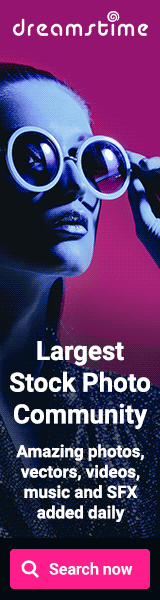Repeating text within a document
Scenario: You have some text in a Word document that you’d like to repeat later in that document. You don’t want to write it twice (or more), and you’d rather not copy/paste it from the other location as that means that you’ll have to remember to maintain it in both places if there are changes. If another author takes over the document, they may not know that they have to update this text in two or more places if there are changes, either.
Solution: Bookmarks!
You assign a bookmark to the text you want to re-use, then insert a cross-reference to the bookmark text. Whenever you change the original text, you only need to update the fields in the document for the changes to apply to the second (or third) instance of that text.Here’s how:
- Select the block of text you want to repeat later in the document. This text can be a phrase, one or more paragraphs, a bulleted list, a table, etc.
- Insert a bookmark for the selected text (Word 2007: Insert tab >Bookmark).
- Give the bookmark a meaningful name, click Add, then click OK.
- Go to the place in the document where you want to re-use the selected text.
- Insert a cross-reference (Word 2007: References tab > Cross-reference).
- Select Bookmark as the Reference Type, and Bookmark Text as the Insert option.
- Select the bookmark name you added in Step 3, then click Insert.
- Whenever you change any text in the original list, just click inside the other list, then press F9 to update it (or Ctrl+A then F9 to update ALL fields in the document).
thanks!