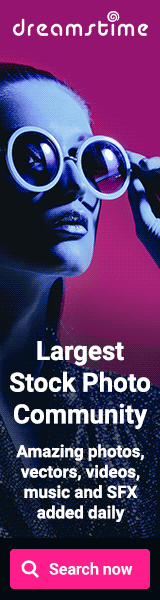Remove Babylon Search which appears when we start Firefox
Q. How to remove Babylon Search which appears whenever I start Firefox?
Many of us face this problem, and then whenever we open Firefox/new Tab in firefox this Babylon search page appears.
Babylon Search:
At the end of this post you will be able to remove and restore your default search engine.
Follow below simple steps.
- In Firefox URL, type about:config and hit Enter. It will show you one warning message, just click on "I'll be careful, I promise!" button.

- Double click it and remove whatever's in there and replace it with http://www.google.com/search?q=
Babylon not just modify keyword.URL but also add itself to more than one places. Therefore, after modifying keyword.URL, search for "babylon" again and Modify and then Reset.
You need to Restart Firefox after the config changes.
I hope this helps, keep on Visiting! Happy browsing!!