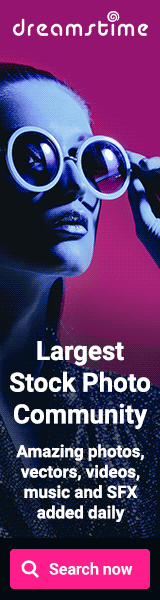How to Enable Hibernate option in Windows 8
Feb 28, 2013
10:49 PM
Labels: battery , fast os , hibernate , how to enable hibernate option in windows 8 , less booting time , microsoft , operating system , os , power options , start menu , win , win8 , windows 8
Labels: battery , fast os , hibernate , how to enable hibernate option in windows 8 , less booting time , microsoft , operating system , os , power options , start menu , win , win8 , windows 8
Well, windows 8 boots so fast that we don't need Hibernate option but yes when you want to keep your all files opened while you are working so you can resume your work when you login next time then yes you need Hibernate option.
I think Hibernate option doesn't come by default with Windows 8, and we will have to enable it manually. This is the same question everyone new Windows 8 user has, I was one of them and so including this steps for everyone who will be and who want to use Windows 8 with Hibernate option enabled.
1. Go to Power Options page as shown below.
There are different ways to go to that page, simple method is from Windows 8 StartBar > Click on Battery icon and select More Power options as shown in below screenshot.
2. Select any one of the options except "Require a password on wakeup" present on the left side of the bar of Power Options page.
I have selected 2nd option - "Choose what the power buttons do"
You will see similar page below.. where you can see at the bottom of the page we have Hibernate option available but not selected.
3. Enable Hibernate option, first click on "Change settings that are currently unavailable" which will make that option editable so you can Enable that checkbox.
4. Save changes and now you will see new Option Added to your Power Menu.
I hope this helps you. Have a good day and Enjoy Windows 8. I am loving it.
Don't forget to share your comments about the blog and the content!!
Thanks!